Check Disk Usage on Linux with the dust Command
Traducciones al EspañolEstamos traduciendo nuestros guías y tutoriales al Español. Es posible que usted esté viendo una traducción generada automáticamente. Estamos trabajando con traductores profesionales para verificar las traducciones de nuestro sitio web. Este proyecto es un trabajo en curso.
Hard drive space on a system can fill up quickly, especially when new software is installed. System administrators frequently have to review disk space utilization and see what files or directories are using up the most storage. This can be accomplished using the Linux du command, but many users find it cumbersome and awkward to use. The open-source dust program offers a new way of looking at disk space usage more intuitively and straightforwardly. This guide explains how to install and use the dust utility on Linux and how it functions as a du replacement.
An Introduction to dust
Dust was developed as an alternative to the du command to allow users to quickly check disk usage on Linux systems. The name of the application is a portmanteau of “du” and Rust, the programming language it is written in. The name of the utility is intentionally left uncapitalized. Dust can be installed by using the Homebrew or Cargo package managers.
Dust reports on the disk utilization and graphically presents the results. It provides an instant overview of the file system with no further sorting or piping of commands. Dust emphasizes the largest directories and intelligently parses the directory tree to find large subdirectories. This allows users to quickly determine which directories are using the most space and where these directories are located within the file hierarchy. Dust operates on specific directories and handles both directories and files.
Dust’s interface uses a monochromatic scale to illustrate how deep in the hierarchy a directory is and the location of its parent directories. Darker tints correspond to base-level directories near the root of the file system. Lighter shades of grey indicate subdirectories several levels deep in the hierarchy.
Dust has several flags and command options to organize the output and determine what entries to display. It examines the size of the terminal window to decide how many items to display.
A Comparison Between dust and the Linux du Command
Disk space statistics have traditionally been retrieved using the du (disk usage) and df (disk free) commands. Both of these commands are part of the standard Linux command syntax. These commands supply many options to filter and organize the output, but inexperienced users often find them cryptic and difficult to use. They often have to be combined with grep or sort to be truly useful. Consult the man page for du for a list of all of the du command options.
The du command provides a highly detailed view of the disk space consumed by each file and subdirectory. However, it often returns thousands of lines of information. It is difficult to skim this information or easily discern the file directory structure.
du
12 ./.cargo/registry/index/github.com-1ecc6299db9ec823/.git/logs/refs/remotes/origin
...For this reason, the results of the du command are often piped to other commands. For example, the following command calculates the total size of all the files in each directory. It then sorts and displays the directories by total disk space usage.
du -hs * | sort -h
The df command is used to provide a quick overview of the space available on each hard drive. However, it provides only a brief summary without much additional information.
df
Filesystem 1K-blocks Used Available Use% Mounted on
udev 972504 0 972504 0% /dev
tmpfs 203540 672 202868 1% /run
...
tmpfs 203536 0 203536 0% /run/user/1000By contrast, the dust command allows users to quickly and easily determine how disk space is being used. Although flags and options are available, they are not necessary to effectively use the command. The output is presented in a graphical format, which is not available for the du or df commands.
A good strategy is to use dust to get a quick overview of the system’s disk space allocation. Then use du on specific directories or files, sorting and filtering the output as necessary.
Before You Begin
If you have not already done so, create a Linode account and Compute Instance. See our Getting Started with Linode and Creating a Compute Instance guides.
Follow our Setting Up and Securing a Compute Instance guide to update your system. You may also wish to set the timezone, configure your hostname, create a limited user account, and harden SSH access.
sudo. If you are not familiar with the sudo command, see the
Linux Users and Groups guide.Install Dust
There are three main ways of installing Dust. Either use the Cargo or Homebrew package managers or download a release and unzip it. The following commands are geared towards Ubuntu users but are generally applicable for all Linux distributions.
Install dust Using Cargo
The easiest way to install Dust is by using the Cargo utility. Cargo is the package manager for Rust, a popular high-performance programming language. If Rust is already installed on the system, then Cargo is installed too. If not, Cargo can be installed as a stand-alone application by using apt.
Ensure the system is fully updated using the instructions in the Before You Begin section. Install Cargo using
apt.sudo apt install cargoUse the
--versionoption to verify the release and confirm Cargo has been installed correctly.cargo --versioncargo 1.51.0Use Cargo to install dust. Cargo confirms the application has been installed and also provides a warning about the path variable.
cargo install du-dustInstalled package `du-dust v0.7.0` (executable `dust`)To run Dust from anywhere without specifying the full pathname to the binary, add it to your
.bashrcfile. Open this file in any text editor.vi ~/.bashrcAdd the following line to the end of the file.
- File: ~/.bashrc
1 2export PATH=$PATH:$HOME/.cargo/bin
Source the
.bashrcfile to apply the changes.source ~/.bashrcTo verify the installation, use the
-Vflag to see what release of Dust is installed. If there is an error, ensure you have updated the~/.bashrcfile correctly.dust -VDust 0.7.0
Install dust Using Homebrew
Dust can also be installed using Homebrew. Homebrew is a package manager that installs new programs into their own directory and adds the appropriate link to the /usr/local directory. This eliminates the requirement to edit the .bashrc file. To install dust using Homebrew, follow the instructions below.
If Homebrew is not already installed, download and install it using the following command. The installation program allows you to install the program either in its own directory or in your user directory.
/bin/bash -c "$(curl -fsSL https://raw.githubusercontent.com/Homebrew/install/HEAD/install.sh)"Add the Homebrew executable to your profile. Substitute your username for
useridin the first command below.echo 'eval "$(/home/linuxbrew/.linuxbrew/bin/brew shellenv)"' >> /home/userid/.profile eval "$(/home/linuxbrew/.linuxbrew/bin/brew shellenv)"(Optional) Homebrew recommends installing the
build-essentialpackage to enhance functionality.sudo apt-get install build-essentialInstall
gccto avoid warnings and errors.brew install gccTo verify Homebrew is installed and working properly, use the
brew doctorcommand.Note To see all of the Homebrew commands, use thebrew helpcommand.brew doctorYour system is ready to brew.Install dust using Homebrew.
brew tap tgotwig/linux-dust && brew install dustTo verify the installation, use the
-Vflag to see what release of Dust is installed.dust -VDust 0.7.0Note Homebrew can also be used on the macOS. To install Homebrew on a Mac, see the Homebrew page for instructions. To install dust on a Mac using Homebrew, usebrew install dust. Thetapcommand is not necessary for macOS.
Install dust from an Executable File Download
You can download the dust executable directly and unzip it.
Download the executable to install from the dust GitHub downloads page.
sudo wget https://github.com/bootandy/dust/archive/refs/tags/v0.7.0.tar.gzUse the
tarutility to unzip the file. Substitute the name of the actual.gzfile in the following command.tar -xvf v0.7.0.tar.gzMove the executable to the correct location.
sudo mv dust-0.7.0 /usr/local/bin/To verify the installation, use the
-Vflag to see what release of Dust is installed.dust -V
How to Use dust to Show Disk Usage on Linux
The examples in this section illustrate how to use the dust command to check disk space usage on any Linux-based system. To review disk space usage for your home directory, enter dust without any additional parameters.
dust
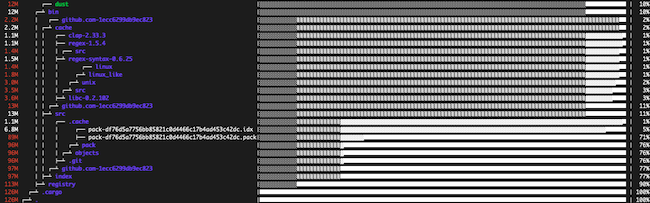
If the terminal window is large enough, dust displays a gray-scale representation of the directory structure in the form of an ASCII bar. Directories at the same level are represented with the same pattern. Breaks in the patterns can be used to identify the subdirectories within any given directory. For example, for the index directory, locate the dividing line between the gray and white portions of its ASCII bar. Follow this discontinuity upwards to locate all the directories inside index.
To exclude the ASCII bars and the percentages, add the -b option. The bars are also excluded if the terminal is too small to display them. For a monochrome display, append the -c option.
dust -bc
12M ┌── dust
12M ┌─┴ bin
2.2M │ ┌── github.com-1ecc6299db9ec823
2.2M │ ┌─┴ cache
1.1M │ │ ┌── clap-2.33.3
1.1M │ │ ├── regex-1.5.4
1.4M │ │ │ ┌── src
1.5M │ │ ├─┴ regex-syntax-0.6.25
1.4M │ │ │ ┌── linux
1.8M │ │ │ ┌─┴ linux_like
3.0M │ │ │ ┌─┴ unix
3.5M │ │ │ ┌─┴ src
3.6M │ │ ├─┴ libc-0.2.102
13M │ │ ┌─┴ github.com-1ecc6299db9ec823
13M │ ├─┴ src
1.1M │ │ ┌── .cache
6.8M │ │ │ ┌── pack-df76d5a7756bb85821c0d4466c17b4ad453c42dc.idx
89M │ │ │ ├── pack-df76d5a7756bb85821c0d4466c17b4ad453c42dc.pack
96M │ │ │ ┌─┴ pack
96M │ │ │ ┌─┴ objects
96M │ │ ├─┴ .git
97M │ │ ┌─┴ github.com-1ecc6299db9ec823
97M │ ├─┴ index
113M ├─┴ registry
126M ┌─┴ .cargo
126M ┌─┴ .Using dust on One or More Specific Directories
To show the disk space for a single directory, append the directory name to the end of the dust command in the format dust <dir_name>. Files can be specified in a relative or absolute manner.
dust /usr/bin
Two or more directories can be specified in the same command. In this case, the largest files in each directory are displayed.
dust /usr/bin ~/.cargo
12M ┌── dust
12M ┌─┴ bin
13M │ ┌── github.com-1ecc6299db9ec823
13M │ ┌─┴ src
89M │ │ ┌── pack-df76d5a7756bb85821c0d4466c17b4ad453c42dc.pack
96M │ │ ┌─┴ pack
96M │ │ ┌─┴ objects
96M │ │ ┌─┴ .git
97M │ │ ┌─┴ github.com-1ecc6299db9ec823
97M │ ├─┴ index
113M ├─┴ registry
126M ┌─┴ .cargo
6.8M │ ┌── mysqlcheck
6.8M │ ├── mysqlslap
6.9M │ ├── mysql_migrate_keyring
6.9M │ ├── mysql_upgrade
6.9M │ ├── mysqldump
7.0M │ ├── mysql
7.1M │ ├── mysqlbinlog
7.2M │ ├── mysqlpump
8.1M │ ├── gdb
10M │ ├── cargo
22M │ ├── snap
262M ├─┴ bin
389M ┌─┴ (total)Ignore Files and Directories in dust Output
To ignore files or directories with a certain name, use the -X flag followed by the name to ignore. The full path of the item to ignore must be provided. The following command skips over any directory with the name lib as well as any files and directories contained in the directory.
dust -X lib
dust -X .cargo/registry/index
To exclude all hidden files and directories from the output, use the -i option.
dust -i
Show More Than the Default Number of Directories in dust
By default, dust takes into account the terminal height when determining how many entries to display. To adjust the number of rows in the display, use the -n option. For example, the command below displays 30 directories instead of the default number.
dust -n 30
Other Helpful Options in dust
Dust has some additional flags and options. To view a full list of the options, including usage information, use the command dust --help.
To show the full path for each file, add the -p option.
dust -p
12M ┌── ./.cargo/bin/dust
12M ┌─┴ ./.cargo/bin
2.2M │ ┌── ./.cargo/registry/cache/github.com-1ecc6299db9ec823
2.2M │ ┌─┴ ./.cargo/registry/cache
1.0M │ │ ┌── ./.cargo/registry/src/github.com-1ecc6299db9ec823/rayon-1.5.1
1.1M │ │ ├── ./.cargo/registry/src/github.com-1ecc6299db9ec823/clap-2.33.3
1.1M │ │ ├── ./.cargo/registry/src/github.com-1ecc6299db9ec823/regex-1.5.4
1.4M │ │ │ ┌── ./.cargo/registry/src/github.com-1ecc6299db9ec823/regex-syntax-0.6.25/src
1.5M │ │ ├─┴ ./.cargo/registry/src/github.com-1ecc6299db9ec823/regex-syntax-0.6.25
1.4M │ │ │ ┌── ./.cargo/registry/src/github.com-1ecc6299db9ec823/libc-0.2.102/src/unix/linux_like/..
1.8M │ │ │ ┌─┴ ./.cargo/registry/src/github.com-1ecc6299db9ec823/libc-0.2.102/src/unix/linux_like
3.0M │ │ │ ┌─┴ ./.cargo/registry/src/github.com-1ecc6299db9ec823/libc-0.2.102/src/unix
3.5M │ │ │ ┌─┴ ./.cargo/registry/src/github.com-1ecc6299db9ec823/libc-0.2.102/src
3.6M │ │ ├─┴ ./.cargo/registry/src/github.com-1ecc6299db9ec823/libc-0.2.102
13M │ │ ┌─┴ ./.cargo/registry/src/github.com-1ecc6299db9ec823
13M │ ├─┴ ./.cargo/registry/src
1.1M │ │ ┌── ./.cargo/registry/index/github.com-1ecc6299db9ec823/.cache
6.8M │ │ │ ┌── ./.cargo/registry/index/github.com-1ecc6299db9ec823/.git/objects/pack/pack-df76d5a7..
89M │ │ │ ├── ./.cargo/registry/index/github.com-1ecc6299db9ec823/.git/objects/pack/pack-df76d5a7..
96M │ │ │ ┌─┴ ./.cargo/registry/index/github.com-1ecc6299db9ec823/.git/objects/pack
96M │ │ │ ┌─┴ ./.cargo/registry/index/github.com-1ecc6299db9ec823/.git/objects
96M │ │ ├─┴ ./.cargo/registry/index/github.com-1ecc6299db9ec823/.git
97M │ │ ┌─┴ ./.cargo/registry/index/github.com-1ecc6299db9ec823
97M │ ├─┴ ./.cargo/registry/index
113M ├─┴ ./.cargo/registry
126M ┌─┴ ./.cargo
126M ┌─┴ .To display the directories in reverse order, with the largest directories at the top, use the -r option.
dust -r
To constrain the number of levels of subdirectories that are shown, use dust -d <num_directories>.
dust -d 3
To order the directories by the number of files they contain rather than their disk space usage, use the -f flag.
dust -f
37 ┌── .cache
50 ┌─┴ github.com-1ecc6299db9ec823
50 ┌─┴ index
36 │ ┌── du-dust-0.7.0
39 │ ├── bitflags-1.3.2
40 │ ├── rayon-core-1.9.1
41 │ ├── regex-syntax-0.6.25
44 │ ├── crossbeam-channel-0.5.1
35 │ │ ┌── src
48 │ ├─┴ memchr-2.4.1
41 │ │ ┌── src
59 │ ├─┴ clap-2.33.3
85 │ ├── regex-1.5.4
56 │ │ ┌── iter
90 │ │ ┌─┴ src
118 │ ├─┴ rayon-1.5.1
42 │ │ ┌── bsd
73 │ │ │ ┌── linux
87 │ │ ├─┴ linux_like
153 │ │ ┌─┴ unix
179 │ │ ┌─┴ src
191 │ ├─┴ libc-0.2.102
1,102 │ ┌─┴ github.com-1ecc6299db9ec823
1,102 ├─┴ src
1,185 ┌─┴ registry
1,189 ┌─┴ .cargo
1,197 ┌─┴ .Alternatives to dust
For those looking for more choices, there are a few other open-source utilities that can be used to graphically illustrate disk space usage.
The du-tree program is very similar to dust. It even has a similar interface. It can be installed using the command cargo install dutree. ncdu is a simpler utility designed for speed and efficiency. Unfortunately, it is not available through any common package manager and must be downloaded.
Conclusion
Dust provides a nice alternative to the Linux du command. The dust command allows users to quickly check disk space usage on any Linux system and see the results in an intuitive graph-based format. Dust can be installed using the Cargo and Homebrew utilities. It can also be downloaded as an gz file.
Dust provides several options to allow users to see the most relevant results in the appropriate format. The number of results can be adjusted, multiple directories can be combined, and specific entries can be ignored. As alternatives to dust, several similar free open source programs are also available.
More Information
You may wish to consult the following resources for additional information on this topic. While these are provided in the hope that they will be useful, please note that we cannot vouch for the accuracy or timeliness of externally hosted materials.
This page was originally published on
